How To Reprint Jamb Change of Course Slip and Institution
Welcome!, In this tutorial, I will show you how will be able to reprint Jamb change of course slip, if by one means or the other your where unable to get the first print out after you have made changes or misplace the first print out.
Reprint Slip Login Requirement
The email address and password used for sign up for the Creation of Jamb ProfileSoftware: PDF Reader to view the Change of Course Slip after downloading.
- Read Also:
- how to retrieve jamb registration number without scratch card
- where can i get jamb change of course form
- How to Purchase jamb pin using mobile ussd code
- How to Upload Result on Jamb Portal
How to Reprint Jamb Change of Course slip
Step 1. visit the website. www.jamb.org.ng/efacilityStep 1. Login into your Jamb Profile Account after typing your username and password
Step 2. On the Jamb Profile Dashboard, click on Registration
Step 3. Next Click on UTME Data Correction
Step 4. Click on Reprint Change of Course Slip.
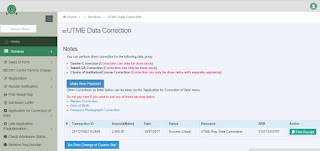
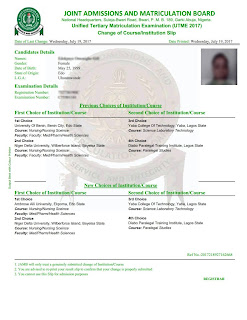
Print JAMB Change of Institution Slip through Paid Services
For those who have no access to get the e-slip, you can contact me for assistant on how to get back your course/institution slip,call/whatsapp me on +2348051311885

Wht a nice info. I will try it
ReplyDeletethanks alot, this step really help me
ReplyDeletePlease I have tried it before and it worked but when I did another Change it did not work again
ReplyDeletePlease I have tried it before and it worked but when I did another Change it did not work again
ReplyDeletesometimes it happen that way due to upgrading or network issue from their side, i had experience it too. but it later start going
Delete